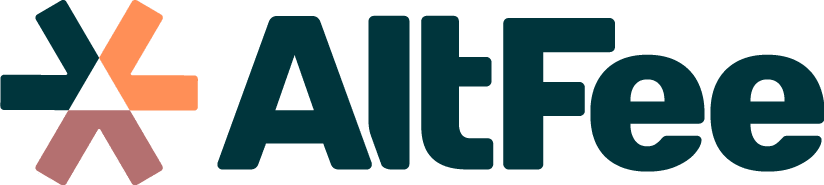Working with Pricing Factors
Step-by-Step Instruction Article: Working with AltFee's Pricing Factors
Step 1: Accessing Existing Guideline
- Start by accessing an existing guideline where you want to work with factors.
- This guideline should have a list of factors displayed.
Step 2: Editing Existing Factors
- As a pricing officer with an elevated account, you have the ability to make changes to the factors.
- Click on any existing factor to edit it on the fly.
- You can modify the factor's name, copy, and associated dollar amounts directly in line.
Step 3: Adding New Factors
- To add a new factor, locate the "Add a Factor" button at the bottom of the list.
- Click on the button to create a new factor.
- Specify whether it is a simple or multiplier factor and provide the necessary details.
- The new factor will be added to the list, appearing at the bottom.
Step 4: Deleting Factors
- If you need to remove a factor, locate the respective factor and take the necessary action to delete it.
- You can either click on the three dots on the right-hand side and choose the delete option or use the provided functionality to delete the factor.
Step 5: Editing Factor Details
- Besides editing factors in-line, you can also access additional options by clicking on the three dots on the right-hand side of each factor.
- This allows you to edit the factor's name, adjust its type, or perform other actions related to the factor.
Step 6: Rearranging Factors
- You have the flexibility to rearrange the order of factors based on how you want to analyze them.
- Simply drag and drop the factors to reposition them in a more suitable order.
Congratulations! You have successfully learned how to effectively work with AltFee's pricing factors.
Still Need Some Help? Contact our support team by email