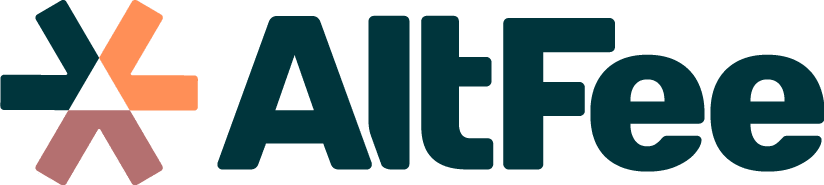Editing Matter Details
Step-by-Step Instruction Article: Editing Matter Details
Step 1: Accessing Matter Details
- Start by creating a new matter. Once the matter is created, there may come a point where you need to edit the fundamental details associated with it.
- Look for the actions bar located in the top right-hand corner.
Step 2: Selecting "Edit Matter Details"
- In the actions bar, click on the option that says "Edit Matter Details." This will allow you to make changes to the matter details.
Step 3: Adjusting Client Information
- Within the "Edit Matter Details" section, you have the ability to modify the client information.
- If you need to change the client associated with the matter, you can make that adjustment in this section.
Step 4: Editing Matter Name
- In the same "Edit Matter Details" section, you can edit the name of the matter.
- If you want to change the name to better reflect the matter or update any information related to it, you can do so here.
Step 5: Modifying Matter ID
- Additionally, within the "Edit Matter Details" section, you can adjust the matter ID.
- If you need to modify the matter ID that is tied to the matter, you can make that change in this section.
Congratulations! You have successfully learned how to utilize the “Edit Matter Details” option in the actions bar.
Still Need Some Help? Contact our support team by email